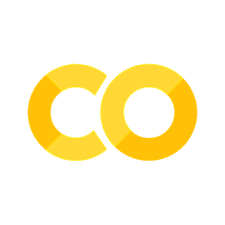LCD1602
Contents
LCD1602#
%serialconnect
Found serial ports: /dev/cu.BLTH, /dev/cu.Bluetooth-Incoming-Port
Connecting to --port=/dev/cu.BLTH --baud=115200 could not open port /dev/cu.BLTH: [Errno 16] Resource busy: '/dev/cu.BLTH'
Try one of these ports as --port=
/dev/cu.BLTH
/dev/cu.Bluetooth-Incoming-Port
Using the LCD 16x2 display#
The basic lcd1602.py library provides access to the many functions of the Seeed Grove 16x2 display. The library is available here lcd1602.py and needs to be downloaded to the Pico in a subdirectory that should be named /lib.
import machine
from lcd1602 import LCD1602
# specify i2c
sda = machine.Pin(8, machine.Pin.OUT)
scl = machine.Pin(9, machine.Pin.OUT)
i2c = machine.I2C(0)
# create instance of display with lines and columns
d = LCD1602(i2c, 2, 16)
d.clear()
# Welcome display
d.setCursor(0, 0)
d.print("Hello, World")
d.setCursor(0, 1)
d.print("GO IRISH!")
Exercises#
Use a logic analyzer to probe I2C communcations between the Raspberry Pi Pico and the display. Compare the observed data exchange with the library code and with the requirements specified in the datasheet.
A simplified LCD16x2 class#
import machine
from lcd1602 import LCD1602
class LCD16x2():
def __init__(self, i2c):
self.i2c = i2c
self.d = LCD1602(i2c, 2, 16)
self.d.clear()
self.lines = [" "*16, " "*16]
def update(self, line1=None, line2=None):
self.update_line(0, line1)
self.update_line(1, line2)
def update_line(self, j, line):
line = "{:16s}".format(line)
if line != self.lines[j]:
for i, char in enumerate(line):
self.d.setCursor(i, j)
self.d.write(ord(char))
self.lines[j] = line
# specify i2c
sda = machine.Pin(8, machine.Pin.OUT)
scl = machine.Pin(9, machine.Pin.OUT)
i2c = machine.I2C(0, sda=sda, scl=scl)
# create lcd instance
lcd = LCD16x2(i2c)
lcd.update("Hello","World")
A Simple Clock#
The Raspberry Pi Pico has an on-board real time clock. Unfortunately, Pico does not come with a battery backup for the real time clock, therefore the clock must be set on each reboot. Thonny does this automatically. This notebook cell includes a line demonstrating how to set the clock manually.
import machine
import time
class LCD16x2():
def __init__(self, i2c):
self.i2c = i2c
self.d = LCD1602(i2c, 2, 16)
self.d.clear()
self.lines = [" "*16, " "*16]
def update(self, line1=None, line2=None):
self.update_line(0, line1)
self.update_line(1, line2)
def update_line(self, j, line):
line = "{:16s}".format(line)
if line != self.lines[j]:
for i, char in enumerate(line):
self.d.setCursor(i, j)
self.d.write(ord(char))
self.lines[j] = line
# set Rp2 real time clock
machine.RTC().datetime((2022, 8, 30, 0, 16, 25, 0, 0))
# Clock display
month = {1:"Jan", 2:"Feb", 3:"Mar", 4:"Apr", 5:"May", 6:"Jun",
7:"Jul", 8:"Aug", 9:"Sep", 10:"Oct", 11:"Nov", 12:"Dec"}
def display_date_time(timer):
global lcd
yr, mo, dy, h, m, s, __, __ = time.localtime()
lcd.update(f"{dy:02d} {month[mo]} {yr}", f"{h:02d}:{m:02d}:{s:02d}")
# specify i2c
sda = machine.Pin(8, machine.Pin.OUT)
scl = machine.Pin(9, machine.Pin.OUT)
i2c = machine.I2C(0, sda=sda, scl=scl)
# create lcd instance
lcd = LCD16x2(i2c)
# update using Timer
timer = machine.Timer(freq=10, mode=machine.Timer.PERIODIC, callback=display_date_time)